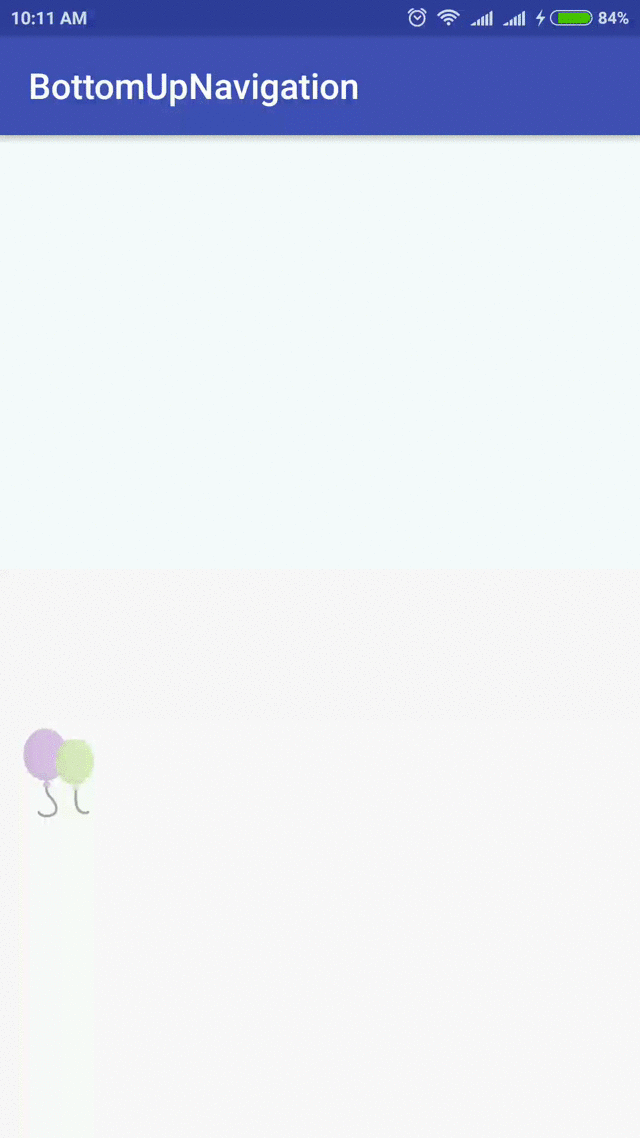Tôi có một bố cục bị ẩn khỏi chế độ xem. Khi nhấp vào nút, tôi muốn nó trượt lên từ dưới cùng, đẩy toàn bộ nội dung màn hình lên trên, rất giống với cách whatsapp hiển thị bảng biểu tượng cảm xúc trong màn hình trò chuyện.
Tôi đã thấy SlidingDrawer, nó không phù hợp với tôi. Nó yêu cầu một hình ảnh làm tay cầm được hiển thị ở giữa màn hình, tôi không muốn điều đó. Nó cũng trượt qua nội dung màn hình hiện có, tôi đang tìm cách di chuyển nội dung hiện có lên trên.
Cập nhật 1:
Tôi đã thử sử dụng các hình ảnh động theo gợi ý của Sanket Kachhela. Nhưng bố cục ẩn không bao giờ được hiển thị. Đây là mã.
Bố cục (activity_main.xml):
<RelativeLayout
android:id="@+id/main_screen"
android:layout_width="match_parent"
android:layout_height="match_parent" >
<TextView
android:layout_width="wrap_content"
android:layout_height="wrap_content"
android:text="@string/hello_world"
android:layout_alignParentTop="true"/>
<TextView
android:layout_width="wrap_content"
android:layout_height="wrap_content"
android:text="@string/hello_world"
android:layout_centerInParent="true"/>
<Button
android:layout_width="wrap_content"
android:layout_height="wrap_content"
android:text="Slide up / down"
android:layout_alignParentBottom="true"
android:onClick="slideUpDown"/>
</RelativeLayout>
<RelativeLayout
android:id="@+id/hidden_panel"
android:layout_width="match_parent"
android:layout_height="wrap_content"
android:layout_below="@id/main_screen">
<Button
android:layout_width="wrap_content"
android:layout_height="wrap_content"
android:text="@string/app_name" />
</RelativeLayout>Hoạt động (MainActivity.java):
package com.example.slideuplayout;
import android.app.Activity;
import android.os.Bundle;
import android.view.Menu;
import android.view.View;
import android.view.ViewGroup;
import android.view.animation.Animation;
import android.view.animation.AnimationUtils;
public class MainActivity extends Activity {
private ViewGroup hiddenPanel;
private boolean isPanelShown;
@Override
protected void onCreate(Bundle savedInstanceState) {
super.onCreate(savedInstanceState);
setContentView(R.layout.activity_main);
hiddenPanel = (ViewGroup)findViewById(R.id.hidden_panel);
hiddenPanel.setVisibility(View.INVISIBLE);
isPanelShown = false;
}
@Override
public boolean onCreateOptionsMenu(Menu menu) {
// Inflate the menu; this adds items to the action bar if it is present.
getMenuInflater().inflate(R.menu.main, menu);
return true;
}
public void slideUpDown(final View view) {
if(!isPanelShown) {
// Show the panel
Animation bottomUp = AnimationUtils.loadAnimation(this,
R.anim.bottom_up);
hiddenPanel.startAnimation(bottomUp);
hiddenPanel.setVisibility(View.VISIBLE);
isPanelShown = true;
}
else {
// Hide the Panel
Animation bottomDown = AnimationUtils.loadAnimation(this,
R.anim.bottom_down);
hiddenPanel.startAnimation(bottomDown);
hiddenPanel.setVisibility(View.INVISIBLE);
isPanelShown = false;
}
}
}Ảnh động:
bottom_up.xml:
<?xml version="1.0" encoding="utf-8"?>
<set xmlns:android="http://schemas.android.com/apk/res/android">
<translate
android:fromYDelta="75%p"
android:toYDelta="0%p"
android:fillAfter="true"
android:duration="500" />
</set>bottom_down.xml:
<?xml version="1.0" encoding="utf-8"?>
<set xmlns:android="http://schemas.android.com/apk/res/android">
<translate
android:fromYDelta="0%p"
android:toYDelta="100%p"
android:fillAfter="true"
android:interpolator="@android:anim/linear_interpolator"
android:duration="500" />
</set>Bất kỳ ý tưởng làm thế nào điều này có thể được thực hiện?
Cảm ơn.