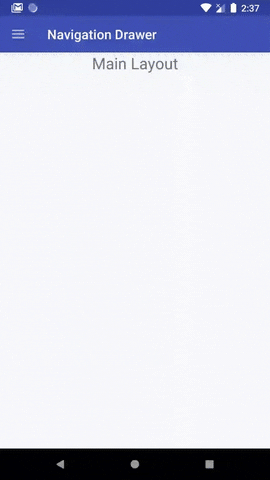Tôi đang sử dụng thư viện Hỗ trợ thiết kế Android mới để triển khai ngăn điều hướng trong ứng dụng của mình.
Tôi không thể tìm ra cách thay đổi màu của một mục đã chọn!
Đây là xml của menu:
<menu xmlns:android="http://schemas.android.com/apk/res/android">
<group android:checkableBehavior="single">
<item
android:id="@+id/navigation_item_1"
android:icon="@drawable/ic_1"
android:title="@string/navigation_item_1"/>
<item
android:id="@+id/navigation_item_2"
android:icon="@drawable/ic_2"
android:title="@string/navigation_item_2"/>
</group>Và đây là chế độ xem điều hướng xml được đặt bên trong android.support.v4.widget.DrawerLayout:
<android.support.design.widget.NavigationView
android:id="@+id/activity_main_navigationview"
android:layout_width="wrap_content"
android:layout_height="match_parent"
android:layout_gravity="start"
app:headerLayout="@layout/drawer_header"
app:itemIconTint="@color/black"
app:itemTextColor="@color/primary_text"
app:menu="@menu/menu_drawer">
<TextView
android:id="@+id/main_activity_version"
android:layout_width="wrap_content"
android:layout_height="wrap_content"
android:layout_gravity="bottom"
android:layout_marginBottom="@dimen/activity_vertical_margin"
android:layout_marginLeft="@dimen/activity_horizontal_margin"
android:textColor="@color/primary_text" />
</android.support.design.widget.NavigationView>Cảm ơn sự giúp đỡ của bạn !
[EDIT] Tôi đã xem xét các giải pháp, chẳng hạn như giải pháp này: Thay đổi màu nền của menu android .
Nó có vẻ là một hack và tôi nghĩ rằng với Thư viện hỗ trợ thiết kế mới, một cái gì đó sạch hơn sẽ được giới thiệu?