Tôi đã tự hỏi làm cách nào chúng ta có thể làm cho một phần tử HTML như <div>hoặc <p>phần tử thẻ có thể thay đổi kích thước khi được nhấp bằng JavaScript thuần túy, không phải thư viện jQuery hoặc bất kỳ thư viện nào khác.
Làm thế nào để làm cho phần tử HTML có thể thay đổi kích thước bằng cách sử dụng Javascript thuần?
Câu trả lời:
Tôi thực sự khuyên bạn nên sử dụng một số loại thư viện, nhưng bạn đã yêu cầu nó, bạn nhận được nó:
var p = document.querySelector('p'); // element to make resizable
p.addEventListener('click', function init() {
p.removeEventListener('click', init, false);
p.className = p.className + ' resizable';
var resizer = document.createElement('div');
resizer.className = 'resizer';
p.appendChild(resizer);
resizer.addEventListener('mousedown', initDrag, false);
}, false);
var startX, startY, startWidth, startHeight;
function initDrag(e) {
startX = e.clientX;
startY = e.clientY;
startWidth = parseInt(document.defaultView.getComputedStyle(p).width, 10);
startHeight = parseInt(document.defaultView.getComputedStyle(p).height, 10);
document.documentElement.addEventListener('mousemove', doDrag, false);
document.documentElement.addEventListener('mouseup', stopDrag, false);
}
function doDrag(e) {
p.style.width = (startWidth + e.clientX - startX) + 'px';
p.style.height = (startHeight + e.clientY - startY) + 'px';
}
function stopDrag(e) {
document.documentElement.removeEventListener('mousemove', doDrag, false);
document.documentElement.removeEventListener('mouseup', stopDrag, false);
}
Hãy nhớ rằng điều này có thể không chạy trong tất cả các trình duyệt (chỉ được thử nghiệm trong Firefox, chắc chắn không hoạt động trong IE <9).
những gì về một giải pháp css3 tinh khiết?
div {
resize: both;
overflow: auto;
}
resizetrình duyệt Webkit css sẽ không cho phép bạn thay đổi kích thước một phần tử để làm cho nó nhỏ hơn, chỉ lớn hơn (theo cả hai chiều).
Thì đơn giản:
Ví dụ: https://jsfiddle.net/RainStudios/mw786v1w/
var element = document.getElementById('element');
//create box in bottom-left
var resizer = document.createElement('div');
resizer.style.width = '10px';
resizer.style.height = '10px';
resizer.style.background = 'red';
resizer.style.position = 'absolute';
resizer.style.right = 0;
resizer.style.bottom = 0;
resizer.style.cursor = 'se-resize';
//Append Child to Element
element.appendChild(resizer);
//box function onmousemove
resizer.addEventListener('mousedown', initResize, false);
//Window funtion mousemove & mouseup
function initResize(e) {
window.addEventListener('mousemove', Resize, false);
window.addEventListener('mouseup', stopResize, false);
}
//resize the element
function Resize(e) {
element.style.width = (e.clientX - element.offsetLeft) + 'px';
element.style.height = (e.clientY - element.offsetTop) + 'px';
}
//on mouseup remove windows functions mousemove & mouseup
function stopResize(e) {
window.removeEventListener('mousemove', Resize, false);
window.removeEventListener('mouseup', stopResize, false);
}
Xem chéo trình duyệt tương thích của tôi resizer .
<!doctype html>
<html xmlns="http://www.w3.org/1999/xhtml">
<head>
<title>resizer</title>
<meta name="author" content="Andrej Hristoliubov anhr@mail.ru">
<meta http-equiv="Content-Type" content="text/html; charset=utf-8" />
<script type="text/javascript" src="https://rawgit.com/anhr/resizer/master/Common.js"></script>
<script type="text/javascript" src="https://rawgit.com/anhr/resizer/master/resizer.js"></script>
<style>
.element {
border: 1px solid #999999;
border-radius: 4px;
margin: 5px;
padding: 5px;
}
</style>
<script type="text/javascript">
function onresize() {
var element1 = document.getElementById("element1");
var element2 = document.getElementById("element2");
var element3 = document.getElementById("element3");
var ResizerY = document.getElementById("resizerY");
ResizerY.style.top = element3.offsetTop - 15 + "px";
var topElements = document.getElementById("topElements");
topElements.style.height = ResizerY.offsetTop - 20 + "px";
var height = topElements.clientHeight - 32;
if (height < 0)
height = 0;
height += 'px';
element1.style.height = height;
element2.style.height = height;
}
function resizeX(x) {
//consoleLog("mousemove(X = " + e.pageX + ")");
var element2 = document.getElementById("element2");
element2.style.width =
element2.parentElement.clientWidth
+ document.getElementById('rezizeArea').offsetLeft
- x
+ 'px';
}
function resizeY(y) {
//consoleLog("mousemove(Y = " + e.pageY + ")");
var element3 = document.getElementById("element3");
var height =
element3.parentElement.clientHeight
+ document.getElementById('rezizeArea').offsetTop
- y
;
//consoleLog("mousemove(Y = " + e.pageY + ") height = " + height + " element3.parentElement.clientHeight = " + element3.parentElement.clientHeight);
if ((height + 100) > element3.parentElement.clientHeight)
return;//Limit of the height of the elemtnt 3
element3.style.height = height + 'px';
onresize();
}
var emailSubject = "Resizer example error";
</script>
</head>
<body>
<div id='Message'></div>
<h1>Resizer</h1>
<p>Please see example of resizing of the HTML element by mouse dragging.</p>
<ul>
<li>Drag the red rectangle if you want to change the width of the Element 1 and Element 2</li>
<li>Drag the green rectangle if you want to change the height of the Element 1 Element 2 and Element 3</li>
<li>Drag the small blue square at the left bottom of the Element 2, if you want to resize of the Element 1 Element 2 and Element 3</li>
</ul>
<div id="rezizeArea" style="width:1000px; height:250px; overflow:auto; position: relative;" class="element">
<div id="topElements" class="element" style="overflow:auto; position:absolute; left: 0; top: 0; right:0;">
<div id="element2" class="element" style="width: 30%; height:10px; float: right; position: relative;">
Element 2
<div id="resizerXY" style="width: 10px; height: 10px; background: blue; position:absolute; left: 0; bottom: 0;"></div>
<script type="text/javascript">
resizerXY("resizerXY", function (e) {
resizeX(e.pageX + 10);
resizeY(e.pageY + 50);
});
</script>
</div>
<div id="resizerX" style="width: 10px; height:100%; background: red; float: right;"></div>
<script type="text/javascript">
resizerX("resizerX", function (e) {
resizeX(e.pageX + 25);
});
</script>
<div id="element1" class="element" style="height:10px; overflow:auto;">Element 1</div>
</div>
<div id="resizerY" style="height:10px; position:absolute; left: 0; right:0; background: green;"></div>
<script type="text/javascript">
resizerY("resizerY", function (e) {
resizeY(e.pageY + 25);
});
</script>
<div id="element3" class="element" style="height:100px; position:absolute; left: 0; bottom: 0; right:0;">Element 3</div>
</div>
<script type="text/javascript">
onresize();
</script>
</body>
</html>Cũng xem ví dụ của tôi về resizer
Tôi vừa tạo một CodePen cho thấy cách này có thể được thực hiện khá dễ dàng bằng ES6.
http://codepen.io/travist/pen/GWRBQV
Về cơ bản, đây là lớp thực hiện điều này.
let getPropertyValue = function(style, prop) {
let value = style.getPropertyValue(prop);
value = value ? value.replace(/[^0-9.]/g, '') : '0';
return parseFloat(value);
}
let getElementRect = function(element) {
let style = window.getComputedStyle(element, null);
return {
x: getPropertyValue(style, 'left'),
y: getPropertyValue(style, 'top'),
width: getPropertyValue(style, 'width'),
height: getPropertyValue(style, 'height')
}
}
class Resizer {
constructor(wrapper, element, options) {
this.wrapper = wrapper;
this.element = element;
this.options = options;
this.offsetX = 0;
this.offsetY = 0;
this.handle = document.createElement('div');
this.handle.setAttribute('class', 'drag-resize-handlers');
this.handle.setAttribute('data-direction', 'br');
this.wrapper.appendChild(this.handle);
this.wrapper.style.top = this.element.style.top;
this.wrapper.style.left = this.element.style.left;
this.wrapper.style.width = this.element.style.width;
this.wrapper.style.height = this.element.style.height;
this.element.style.position = 'relative';
this.element.style.top = 0;
this.element.style.left = 0;
this.onResize = this.resizeHandler.bind(this);
this.onStop = this.stopResize.bind(this);
this.handle.addEventListener('mousedown', this.initResize.bind(this));
}
initResize(event) {
this.stopResize(event, true);
this.handle.addEventListener('mousemove', this.onResize);
this.handle.addEventListener('mouseup', this.onStop);
}
resizeHandler(event) {
this.offsetX = event.clientX - (this.wrapper.offsetLeft + this.handle.offsetLeft);
this.offsetY = event.clientY - (this.wrapper.offsetTop + this.handle.offsetTop);
let wrapperRect = getElementRect(this.wrapper);
let elementRect = getElementRect(this.element);
this.wrapper.style.width = (wrapperRect.width + this.offsetX) + 'px';
this.wrapper.style.height = (wrapperRect.height + this.offsetY) + 'px';
this.element.style.width = (elementRect.width + this.offsetX) + 'px';
this.element.style.height = (elementRect.height + this.offsetY) + 'px';
}
stopResize(event, nocb) {
this.handle.removeEventListener('mousemove', this.onResize);
this.handle.removeEventListener('mouseup', this.onStop);
}
}
class Dragger {
constructor(wrapper, element, options) {
this.wrapper = wrapper;
this.options = options;
this.element = element;
this.element.draggable = true;
this.element.setAttribute('draggable', true);
this.element.addEventListener('dragstart', this.dragStart.bind(this));
}
dragStart(event) {
let wrapperRect = getElementRect(this.wrapper);
var x = wrapperRect.x - parseFloat(event.clientX);
var y = wrapperRect.y - parseFloat(event.clientY);
event.dataTransfer.setData("text/plain", this.element.id + ',' + x + ',' + y);
}
dragStop(event, prevX, prevY) {
var posX = parseFloat(event.clientX) + prevX;
var posY = parseFloat(event.clientY) + prevY;
this.wrapper.style.left = posX + 'px';
this.wrapper.style.top = posY + 'px';
}
}
class DragResize {
constructor(element, options) {
options = options || {};
this.wrapper = document.createElement('div');
this.wrapper.setAttribute('class', 'tooltip drag-resize');
if (element.parentNode) {
element.parentNode.insertBefore(this.wrapper, element);
}
this.wrapper.appendChild(element);
element.resizer = new Resizer(this.wrapper, element, options);
element.dragger = new Dragger(this.wrapper, element, options);
}
}
document.body.addEventListener('dragover', function (event) {
event.preventDefault();
return false;
});
document.body.addEventListener('drop', function (event) {
event.preventDefault();
var dropData = event.dataTransfer.getData("text/plain").split(',');
var element = document.getElementById(dropData[0]);
element.dragger.dragStop(event, parseFloat(dropData[1]), parseFloat(dropData[2]));
return false;
});
Tôi đã tạo một hàm nhận id của một phần tử html và thêm đường viền vào phía bên phải của nó, hàm nói chung và chỉ nhận một id để bạn có thể sao chép nó như cũ và nó sẽ hoạt động
var myoffset;
function resizeE(elem){
var borderDiv = document.createElement("div");
borderDiv.className = "border";
borderDiv.addEventListener("mousedown",myresize = function myrsize(e) {
myoffset = e.clientX - (document.getElementById(elem).offsetLeft + parseInt(window.getComputedStyle(document.getElementById(elem)).getPropertyValue("width")));
window.addEventListener("mouseup",mouseUp);
document.addEventListener("mousemove",mouseMove = function mousMove(e) {
document.getElementById(elem).style.width = `${e.clientX - myoffset - document.getElementById(elem).offsetLeft}px`;
});
});
document.getElementById(elem).appendChild(borderDiv);
}
function mouseUp() {
document.removeEventListener("mousemove", mouseMove);
window.removeEventListener("mouseup",mouseUp);
}
function load()
{
resizeE("resizeableDiv");
resizeE("anotherresizeableDiv");
resizeE("anotherresizeableDiv1");
}.border {
position: absolute;
cursor: e-resize;
width: 9px;
right: -5px;
top: 0;
height: 100%;
}
#resizeableDiv {
width: 30vw;
height: 30vh;
background-color: #84f4c6;
position: relative;
}
#anotherresizeableDiv {
width: 30vw;
height: 30vh;
background-color: #9394f4;
position: relative;
}
#anotherresizeableDiv1 {
width: 30vw;
height: 30vh;
background-color: #43f4f4;
position: relative;
}
#anotherresizeableDiv1 .border{
background-color: black;
}
#anotherresizeableDiv .border{
width: 30px;
right: -200px;
background-color: green;
}<body onload="load()">
<div id="resizeableDiv">change my size with the east border</div>
<div id="anotherresizeableDiv1">with visible border</div>
</body>
<div id="anotherresizeableDiv">with editted outside border</div>
</body>resizeE("resizeableDiv"); //this calls a function that does the magic to the id inserted
chỉ sử dụng mousemovesự kiện trong vani js
các bước
thêm
mousemovemục tiêu của bạnlắng nghe
movesự kiện mục tiêulấy vị trí con trỏ, thay đổi kích thước mục tiêu của bạn
mã số
const div = document.querySelector(`div.before`);
const box = document.querySelector(`div.container`);
box.addEventListener(`mousemove`, (e) => {
const {
offsetX,
offsetY,
} = e;
div.style.width = offsetX + `px`;
});
bản thử trực tiếp
https://codepen.io/xgqfrms/full/wvMQqZL
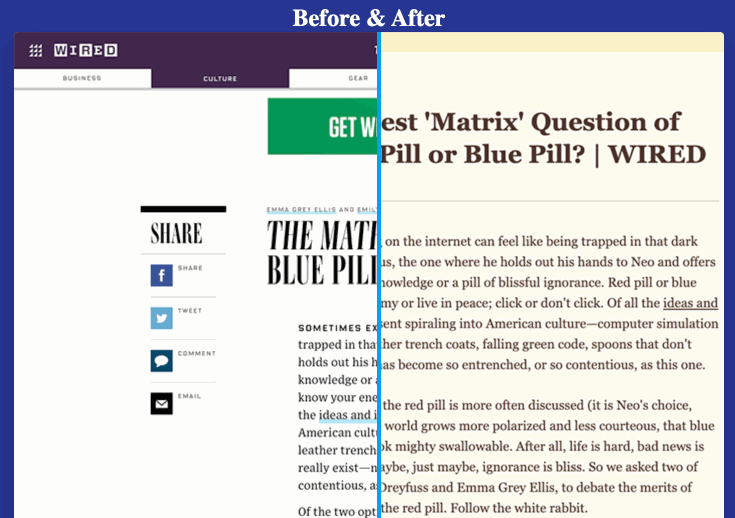
refs
https://developer.mozilla.org/en-US/docs/Web/API/Element/mousemove_event
https://medium.com/the-z/making-a-resizable-div-in-js-is-not-easy-as-you-think-bda19a1bc53d
Có những ví dụ rất hay ở đây để bắt đầu thử, nhưng tất cả chúng đều dựa trên việc thêm một số phần tử phụ hoặc phần tử bên ngoài như "div" làm phần tử tham chiếu để kéo nó và tính toán kích thước hoặc vị trí mới của phần tử ban đầu.
Đây là một ví dụ không sử dụng bất kỳ phần tử phụ nào. Chúng tôi có thể thêm đường viền, đệm hoặc lề mà không ảnh hưởng đến hoạt động của nó. Trong ví dụ này, chúng tôi đã không thêm màu, cũng không có bất kỳ tham chiếu trực quan nào đến đường viền cũng như góc dưới bên phải như một manh mối nơi bạn có thể phóng to hoặc thu nhỏ kích thước, nhưng bằng cách sử dụng con trỏ xung quanh các phần tử có thể thay đổi kích thước, manh mối sẽ xuất hiện!
let resizerForCenter = new Resizer('center')
resizerForCenter.initResizer()
Xem nó hoạt động với CodeSandbox:
Trong ví dụ này, chúng tôi sử dụng ES6 và một mô-đun xuất một lớp có tên là Resizer. Một ví dụ đáng giá một nghìn từ:
Hoặc với đoạn mã:
var resizeHandle = document.getElementById('resizable');
var box = document.getElementById('resize');
resizeHandle.addEventListener('mousedown', initialiseResize, false);
function initialiseResize(e) {
window.addEventListener('mousemove', startResizing, false);
window.addEventListener('mouseup', stopResizing, false);
}
function stopResizing(e) {
window.removeEventListener('mousemove', startResizing, false);
window.removeEventListener('mouseup', stopResizing, false);
}
function startResizing(e) {
box.style.width = (e.clientX) + 'px';
box.style.height = (e.clientY) + 'px';
}
function startResizing(e) {
box.style.width = (e.clientX - box.offsetLeft) + 'px';
box.style.height = (e.clientY - box.offsetTop) + 'px';
}#resize {
position: relative;
width: 130px;
height: 130px;
border: 2px solid blue;
color: white;
}
#resizable {
background-color: white;
width: 10px;
height: 10px;
cursor: se-resize;
position: absolute;
right: 0;
bottom: 0;
}<div id="resize">
<div id="resizable">
</div>